In a recent post, I shared strategies that help prevent brain explosions. The basic idea is that if you try to take advantage of every deal and opportunity you read about, your brain will explode. Not literally, of course. But, you will likely suffer stress from the mental gymnastics required to keep so many balls in the air.
In that same post, I said that I reduce the mental cost of managing 7 REDbird (Target Prepaid REDcard) cards by establishing and sticking to a routine. Details of the routine can be found in yet another post: Managing multiples: Bluebird, REDbird, Serve. In that post, I mentioned that a good way to manage multiple accounts online is to use Google Chrome’s Switch Person capability. At the time, I hadn’t yet fully taken advantage of that feature. Now that I have, I can happily say it’s awesome. If this can’t help save your brain from exploding when managing multiple people’s accounts online, I don’t know what will.
Background
Let me back up a bit. There are many great deals and opportunities that are limited in some way. For example, you may be offered free money or points just for signing up for a new account of some sort. Or, take the Amex reloadable prepaid cards, for example. REDbird (The Target Prepaid REDcard), Bluebird, and Serve can each be loaded in-store with debit cards. Many people earn credit card rewards by buying debit gift cards and using them to load their “bird”.
The opportunities described above are limited per person. If you want to get more out of the deal, one way to do so is to “be” multiple people. It is very common, for example, for a person to manage all of their own and their spouse’s rewards accounts. By doing so, this person can effectively double their opportunities by signing up or participating in each deal twice: once for themselves and once for their spouse.
Some people, like me, take things even further and recruit family members and friends. In exchange for them letting me manage their REDbird accounts (for example), I offer them free flights, hotel stays, etc. It’s win-win.
One problem with juggling more than one or two accounts is the online complexity. It is necessary to keep track of multiple email addresses, passwords, security hints and more. And, if you log in and out of different accounts within the same browser, the browser’s cookies can hurt more than they can help. For example, at one point in time, Bluebird bill payments were getting sent to the wrong billers when people did this.
Fortunately, Chrome has a fantastic feature that solves this problem.
Chrome Switch Person
When you use Google’s Chrome browser on your desktop, you should see your name in the top right of the screen if you’re logged into your Google account. It will look something like this:
See how my name (Greg) appears at the top, right?
Then, when you click your name, you’ll see additional options:
Once you’ve setup Chrome to know about multiple people, you can click the “Switch person” button above. Or, right click on your name, instead, and jump right to another person via the drop-down Switch Person selector:
When you click on a name in the list, a new browser window opens with that name in the top right. Now, any browser settings you change and any cookies stored will be specific to that person. For example, if a website offers a checkbox to remember a user ID you input, that user ID will be remembered only when you’re browsing as that particular user. Similarly, if Chrome asks if you’d like it to remember a password, you can say “yes”. When you next visit that site, Chrome will fill in the password, but only when you are browsing as that person.
Creating multiple identities
There are two easy ways to add new identities to your browser:
1. Left click the name in the top right corner. Click “Switch person,” then click “Add person” (found on the bottom left of the Switch Person window that pops up. When Chrome asks you to sign into your Google account, you can do so if you have a gmail account for that user, or you can click “No thanks”. If you skip signing in, the new identity will be named something like “Person 1”. To change the name: Left click on the name “Person 1” in the top right of the browser, hover your mouse over the name, and click the pencil icon to rename “Person 1” to something more memorable.
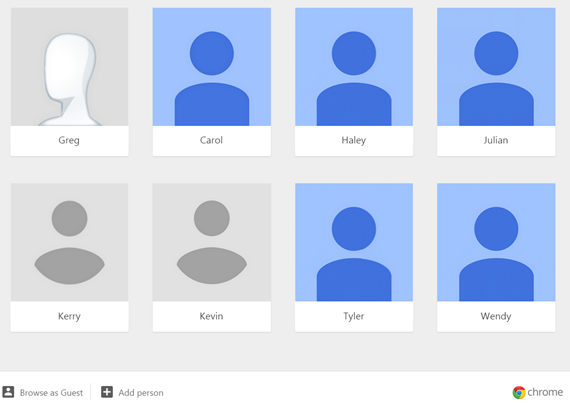
2. A second option for adding a new person is to go to Chrome’s Setting screen and scroll down to the box labeled “People”. Click “Add person…”
Auto load common websites
If you manage a particular account often, there are probably websites that you frequent. For example, for each REDbird card I manage, I often log into the Target Prepaid REDcard management site. It is also often useful to open an email session and sometimes a Twitter session as well. You can easily setup Chrome to autoload these sites as separate tabs every time you Switch Person to a particular identity:
- Switch Person to whichever account you want to setup.
- Open each website of interest in a separate tab.
- Find Chrome’s menu (it looks like three horizontal lines) and click “Settings”.
- Look for “On startup” and select “Open a specific page or set of pages.” and click “Set pages”
- Click the button “Use current pages”
Why this is so awesome
Now that I’ve setup multiple Chrome “People,” managing multiple accounts has become much easier. I let websites and/or Chrome remember user ids and passwords; and I setup Chrome to automatically open commonly uses sites. As a result, tasks that used to take minutes, now take seconds. Even better, the mental energy previously required to remember (or lookup) IDs, passwords, and security question responses is gone!

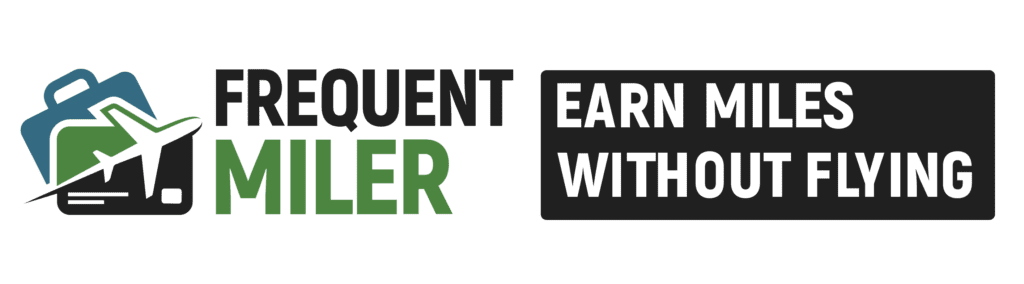
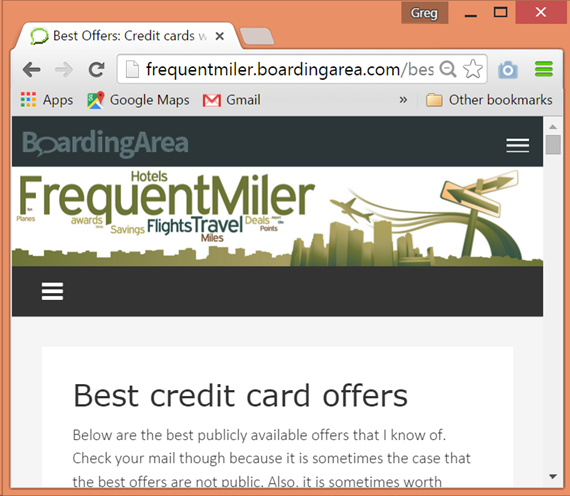
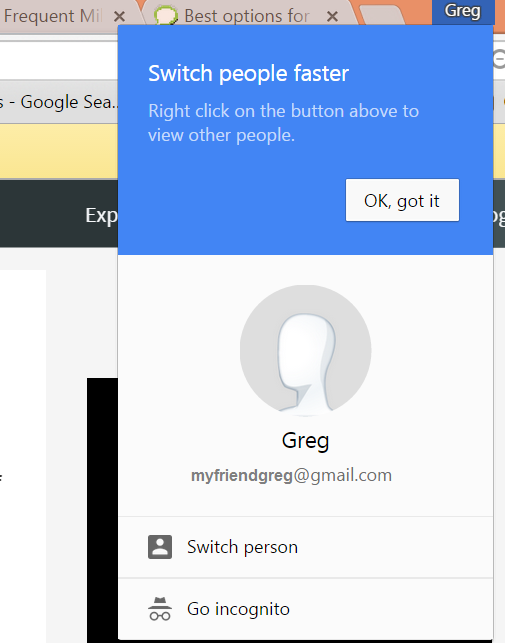
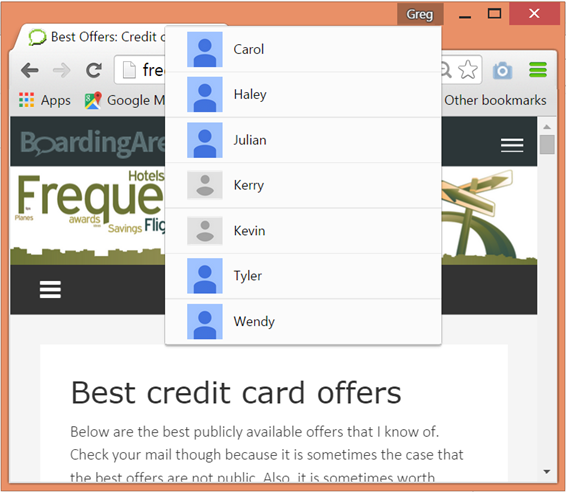
[…] for each family member that I manage. I already use the Google Chrome Switch Person capability (see my post about that here), so it’s natural for me to sign up for Travel Freely separately within each […]
[…] There is the hassle of the initial setup and signing into each account once, but after that you just have to remember signing into your account one time when using your Shopping profile You can see a walkthrough on adding Chrome profiles in this Frequentmiler post. […]
Just a great post……I’ll actually be able to sit at one computer now……….grateful to both you and Yong………..the level of clarity you provide sets you apart as others in this game are sometimes like a bull in a china closet…………
[…] Managing multiples: the Chrome Switch Person capability rocks. Here’s why. – Chrome’s “Switch Person” functionality allows you to manage multiple accounts in an easier way than has been possible before. […]
Dee & Kent, or anyone else also using LastPass, has any of you tried the premium version with mobile access? Just wondering whether that is smooth and how it works. I too use it as of the last few months, very convenient. Though on the Redbird(s) login (I use 3 Redbirds) it keeps wanting to remember the answer to the secret question also, haven’t played with it to see if it can remember that and not mistaken it for the password.
Additionally, I’ve set it up so that LastPass works on incognito with Chrome, so when I login to Redbird accounts I use the incognito mode. This is more of a precaution about cookies and the 3 Redbird accounts not being mixed up or not raising any flags with Amex…not that I know there would be any red flags with Amex. I also use the same pass on all 3 of my Redbirds (but diff security Q & A) and log from the same IP
Hi Noon Radar,
How exactly do you setup LastPass to work with Incognito mode in Chrome? I use LastPass daily, and don’t know how to do this. When I have two separate Chrome browser windows open (1 normal, 1 incognito), and there is no way to setup the LastPass extension icon on the incognito one. If you can even just point me to a tutorial link I’d be happy to figure out the nuts & bolts myself. Sorry if this is a silly question, and thanks in advance for any insight you can give.
Sid, on your Chrome browser when you go to your extensions (if you’re not sure how, type this in the url window: chrome://extensions/) next to the LastPass extension there should be a check-box that says “Allow in incognito”, at least on mine there is. Once you check that you will see and use the functions of that extension even in incognito mode.
No such thing as silly questions, at least not when it comes to managing things that let you manage things that have to do with finances 🙂
Whoah it worked, thanks for the thoughtful response Noon Radar!
Noon Radar,
Just noticed your original question asking about LastPass premium and mobile browsers. I have used LP premium for about 2 years now. Used on Chrome, Firefox, and Dolphin browser (on my cellphone). Integration is pretty seamless with the only occasional glitch here and there. I have it enabled so that if I login either at home or on my mobile, it will log me off on the other application. The price is dirt cheap ($12-20/yr depending on signup promo/link), and is worth it. Dolphin browser on Android is especially well integrated for LP as you can swipe to bring up LP, then autofill the passwords like on a desktop. Also, it recognizes the mobile version of a website almost as well as the full site from a laptop. I have only tried 1-2 other password programs, but methodically looked at the differences between 5-10 of them, and LP was the closest to optimal security WITH practical convenience that I found. Let me know if you have any other specific questions. Also, if you are in San Diego by any chance I am happy to meetup and share specific tips to elevate our game in this hobby. I’m advanced. Good luck w/ LastPass!
Thx for the detailed feedback Sid. I had only neglected to get the Premium in part suspecting it might not play as well with the mobile version, good to know it works well.
Also thank you for the offer to meet up and share! I’m on the other side of the country but if happen to be that way will definitely keep it in mind.
[…] Managing multiples: the Chrome Switch Person capability rocks. Here’s why. by Frequent Miler. Very useful indeed! […]
I personally prefer 1Password.
Great Mac client, great iOS app/extension, and excellent customer service.
I went to 2 local Target stores twice/store trying to load my RedBird card with gift cards and deb cards. All 4 times failed. Please advise. Thank you.
Lac, experiences vary by location; what city are you in? Maybe others in that area can give feedback.
Also, try to give some more details on your attempts, like what type of gift cards (they have to be pin-based), what you did and what the cashier told you.
If your using Mastercard gift card/debit card.Call the number on the back and set your pin.I use the same 4 numbers easy to remember.Visa you can use the last 4 on the card.Mastercard I always call and set the pin.Never any problems when I do that.
Dee, Kent,
a good portion of the post focused on separating the browser sessions for each of the logins. Are you using Last Pass in conjunction with the Chrome Switch Person capability?
This is helpful Greg! I’m curious though, do you set up separate email accounts for each of your redcards? Or do you have a way to have all accounts sent to the same address?
I usually do setup separate email accounts, but for three of them I shared a single gmail account and added periods in different places to differentiate them. This way all of the emails go to the same place. The problem is that it can be hard to remember exactly which email address (e.g. where the period goes) is associated with which person.
Hello. Would this work well for shopping portals too? I always use chrome incognito mode to avoid any cookie confusion between different portals.
Yes, you could always setup a particular portal as a “person” to help with that.
[…] By FrequentMiler […]
Aside from Last Pass, your Chrome idea is a nice workaround. Thanks for sharing.
Yea, I second that. Give Last Pass a try. Don’t know how I lived without it. Great for multiple accounts with same issuer. Example, 4 Amex accounts, 1 for me, 1 for my wife, 1 for my Auth User cards and same for her. Last pass gives you one drop down list and you pick.
What is the advantage over Chrome’s Switch Person feature? I think that I get all of the functionality I need from Chrome without any add-ons.
It’s far faster to use LastPass, it syncs across all browsers and mobile, not to mention having a password manager is the best way to keep your accounts secure (a consensus among security experts). I used to use Switch Person until they updated Chrome and now it takes far more clicks to switch person than it used to. Now LastPass is way faster, I highly recommend you look into all of its features (particularly the password generator, and how easy it is to save a new site). It’s SO convenient for this game.
I use Last Pass to manage multiple accounts and have all the log-ins I need in my account. I can just log-out of whatever site I’m in and choose the next log-in from a drop-down list.