A better way to register multiple Amex cards! Read on…
American Express has been on a tear lately with many awesome sync offers. One of the best, in my opinion, is the offer to get $25 back when buying $75 or more at Amazon.com. If you buy Amazon gift cards for exactly $75, then using those gift cards is equivalent to getting 33.3% off everything at Amazon.com.
Here are a few other terrific offers going on right now:
- Walmart spend $79, get $20 back (>25% discount)
- BP spend $25, get $5 back (20% discount)
- Sony spend $100, get $25 back (25% discount)
- Kohls spend $50, get $10 back (20% discount)
- Costco spend $115, get $15 back (13% discount)
- And many more. You can find a full list on this SlickDeals wiki.
The Amazon promotion was unusual in that American Express provided a page (now expired) that let you register multiple cards at once. Usually, it’s a bit trickier than that…
Which cards are eligible?
Some offers are targeted, but most are available to anyone with an American Express card. Excluded Amex cards are prepaid cards (other than Serve cards) and corporate cards. Personal and small business cards are fine. Authorized user cards are fine. Amex cards issued by other banks (Citi, Fidelity, etc.) are eligible via social media channels, but not via “Offers For You”. Amex Serve cards are eligible via FourSquare, Facebook, and Twitter.
Registration options
You will not get money back with these offers unless you register first. There are a number of ways to register for most promotions:
- Offers For You: When you log into your Amex account, scroll down to the bottom of the Account Home page and you should see a tab named “Offers For You”. Click the tab and you’ll see offers that can be added to your account. Once you’ve added an offer to your account, it will appear under the sub-heading “MY OFFERS.” Don’t do this yet, though! If you want to register multiple cards, please read this entire post first! Once you add an offer to your account, the offer will disappear from other credit cards linked to the same Amex log-in.
- Sync card to Facebook: You can go to this page and “Connect with Facebook”. You can connect one Amex card to one Facebook account. Once connected, go to the Amex Sync Facebook page to add offers to your card.
- Sync card to Twitter: You can go to this page and “Connect with Twitter”. You can connect one Amex card to one Twitter account. Once connected, go to Twitter and tweet the hashtag for each promotion you’re interested in (you can find a full list on this SlickDeals wiki). Examples: #AmexAmazon, #AmexBP, etc.
- Sync card to Foursquare: You can go to this page and “Connect with Foursquare”. You can connect one Amex card to one Foursquare account. To register for promotions, open the Foursquare app on your smartphone and check-in to participating merchants.
- Sync card to TripAdvisor: You can go to this page and “Connect with TripAdvisor”. You can connect one Amex card to one TripAdvisor account. To register for promotions, visit this page.
Note that not all promotions are available through all channels. Also note that you cannot register for the same promotion twice through different channels if they are tied to the same Amex card.
Registering multiple Amex cards
If you have more than one Amex card and want to register for the same promotion with each card, there are several ways to do that:
- Multiple Browser Tabs
- Multiple Amex sign-ons
- Multiple Twitter accounts (or Facebook, Foursquare, etc.)
- Sync, register, un-sync, repeat
- Multiple channels
Of these options, I think that the “Multiple Tabs” option is by far the easiest, so I’ll explain that one first…
Multiple Browser Tabs
I have to thank a reader named Jonathan who pointed out this approach in the Frequent Miler Laboratory. Usually, a new offer will appear under all (or most) of your Amex cards in the “Offers For You” tab. Once you add an offer to your account, though, it will disappear from the other cards. The work-around here, is simple: Open your American Express account in multiple tabs on the same browser. Within each tab, pick a different credit card and navigate to the Offers For You section. Once all browser tabs show a different credit card, but the same offer, then go one by one to each tab and click “Save Offer”.
Multiple Amex Sign-ons
When you get each new Amex card, you can choose to add the card to your existing Amex online account, or create a new online account. If you choose the latter for each new card, you would need a different sign-on ID for each card. Personally, I would find this extremely difficult to deal with, but it would have the benefit of allowing you to enroll in all of the “Offers For You” promotions with each credit card.
Multiple Twitter Accounts
Another way to enroll all of your Amex cards is to create a separate Twitter account for each one. When Twitter asks for your email address, if you use GMail, you can use the plus sign to make your email address look unique even though all mail will go to the usual place. For example, I could create a new Twitter account called FrequentMilerSPG and give Twitter the email address: frequentmiler+spg at gmail. All email will still go to my usual frequentmiler at gmail account. Once you have a Twitter account for each Amex card, make sure to sync your cards to these twitter accounts and don’t forget to Tweet the appropriate hashtags to enroll in each promotion. I have a full explanation of how to do this easily with TweetDeck here: “Create an Amex Sync Machine.”
Of course, this approach can also work with Facebook, Foursquare, etc.
Sync, register, un-sync, repeat
Once you’ve registered for a promotion via a social media channel, you can un-sync your card without losing your registration for the promotion. So, if you want to enroll multiple cards in one Twitter promotion, for example, you could: 1) Sync a card to Twitter (here); 2) Register by tweeting the appropriate hashtag (e.g. Tweet #AmexSony); and 3) Un-sync your card here. Repeat for each Amex card. You may have to change up your tweets slightly each time to avoid getting the message “Whoops! You already tweeted that!” Simply add different text to your tweet each time, but keep the hashtag the same. For example, you could tweet #AmexSony 1, then #AmexSony 2, etc.
Multiple channels
Another option for registering multiple cards, is to sync each card with a different social network. For example, if you have 3 Amex cards, you could sync one with Twitter, one with Facebook, and use the “Offers For You” tab for the third. The problem with this approach is that not all offers appear in all social networks.
All questions answered
There are lots of confusing things about the Amex Sync promotions. Luckily, you can find answers to almost all of your questions on this SlickDeals page.
Tomorrow I’ll follow-up with ideas for maximizing points and savings with some of the current Amex Sync offers. Because, you know, 20%, 25%, 33% savings is just not enough ![]() .
.

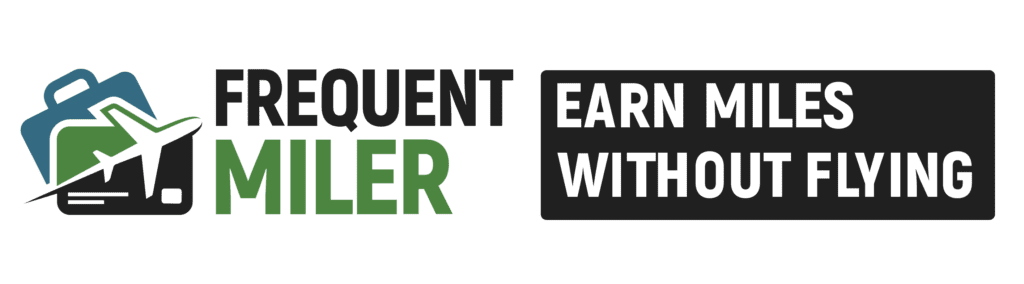
Is there a glitch with syncing serve accounts for offers? I synced my serve account and sent out tweets and got confirmation responses but only three of the offers show up online and four in the app. Would you say its safe to assume that they will work since I got the confirmation ?
I don’t know. Personally I wouldn’t assume that all of them have the offer if it doesn’t show up online.
That’s an interesting dilemma. How would one verify third party AmEx issuers have the offer correctly recorded?
[…] order to get the $10 back, I need to sync the AMEX offer to all 30 of my American Express credit cards. I hadn’t finish creating Twitter accounts for all my cards yet, so couldn’t do the […]
[…] The AMEX Offer was basically spend $20 on samsclub.com, pay with an American Express card, and receive $20 statement credit. This was practically free money, so I registered all my American Express credit cards (I had over 20) to the AMEX offers using the Twitter sync method. […]
[…] in mind that if you have the same Offer available on multiple cards, you’ll want to use the Multiple Browser Tabs trick on a regular web browser to capture it to all your cards — you can’t do it via the […]
[…] Amex Sync is a great program (for those who may not have heard about it) whereby you can link your American Express Card to a multitude of offers. When you use your synced AMEX card at a particular merchant, you will receive an instant statement credit. As a household, with the last AMEX/BP sync, we received almost $100 cash back from American Express simply by using a synced card everytime we filled up at the BP station. You can check which offers are available on your American Express Account page under My Offers.If you have more than one AMEX card (such as Gold or SPG or Delta, etc.), each card can be listed with various offers. Frequent Miler had an excellent post on just how to maximize those syncs here. […]
[…] Express credit card portal. See http://www.amexoffers.com/ for the basics on Amex Offers, or Frequent Miler’s: Maximizing Amex Sync offers guide for some in depth metagame […]
[…] More details can be found here: Maximizing Amex Sync offers. Part 1: sync multiple cards. […]
[…] the subject I mentioned that I was thinking of switching to Serve because Serve cards qualify for Amex Sync promotions (Bluebird now qualifies as well), and because it was possible to reload Serve cards for free at […]
[…] #10 Maximizing Amex Sync offers. Part 1: sync multiple cards […]
[…] Frequent Miler has an awesome post about this here, so I won’t rehash everything, but I’ll slowly guide you into this. Read his post here – https://frequentmiler.com/2013/12/04/maximizing-amex-sync-offers-part-1-sync-multiple-ca… […]
[…] signup multiple Amex cards. You can find full details about signing up multiple cards here: Maximizing Amex Sync offers. Part 1: sync multiple cards. Seriously, read that post if you haven’t […]
[…] Important, please first read this post: Maximizing Amex Sync offers. Part 1: sync multiple cards. […]
[…] Maximizing Amex Sync offers. Part 1: sync multiple cards […]
Finding it impossible to set up Serve to sync via Twitter.
Says “Unfortunately, the system is having trouble connecting your accounts at this time. Please submit your inquiry to Customer Service or tweet @AskAmex for assistance.”
Anyone figure out how to do this?
Did you try customer service? I don’t know what’s wrong.
[…] See also: Maximizing Amex Sync offers. Part 1: sync multiple cards. […]